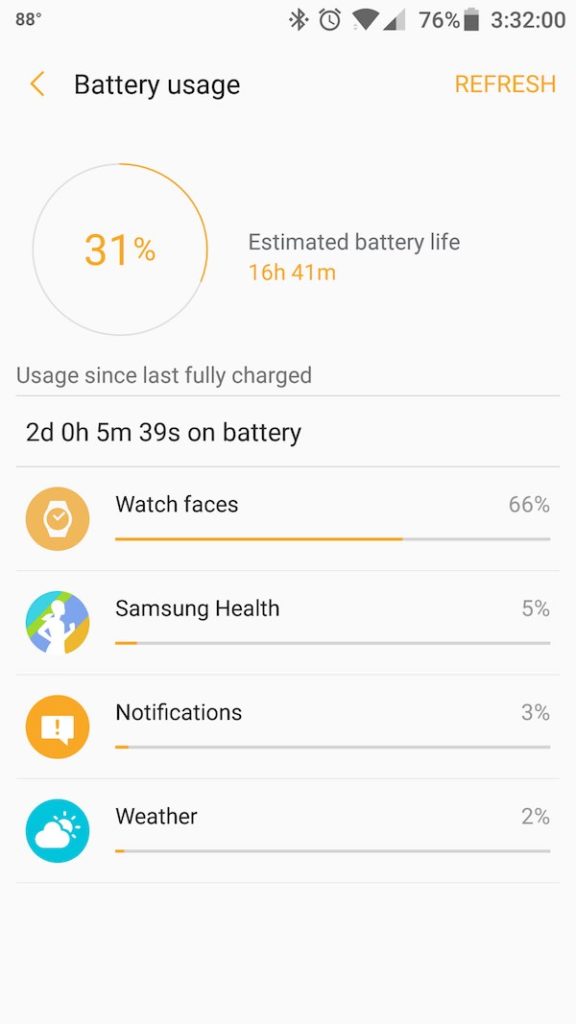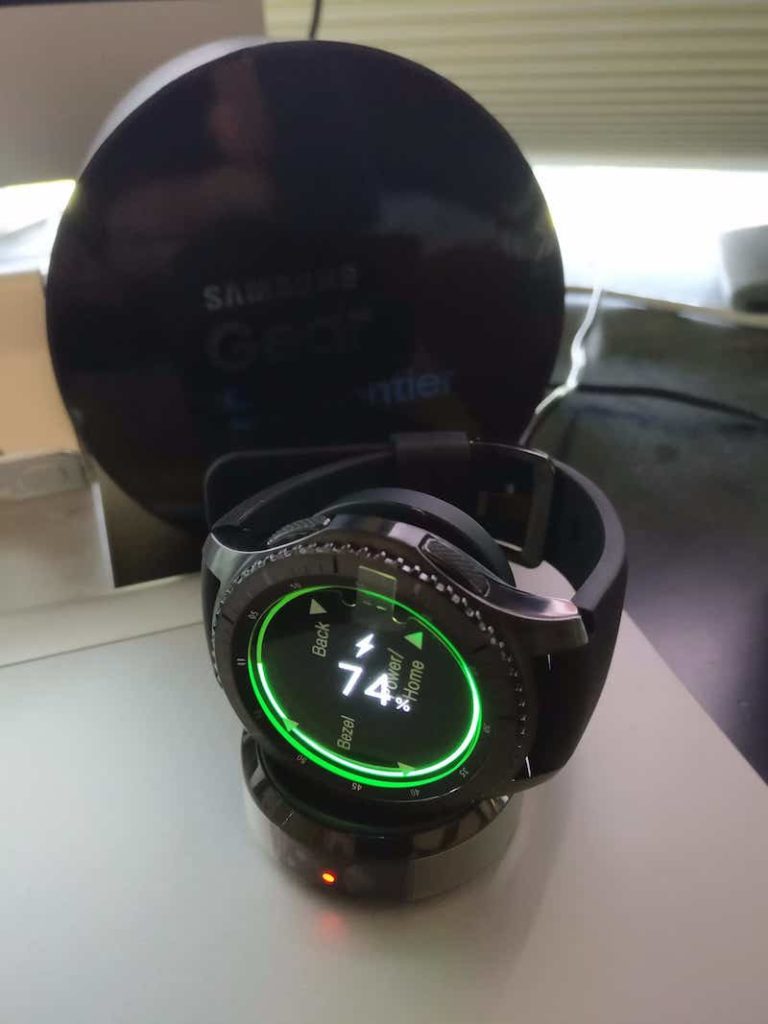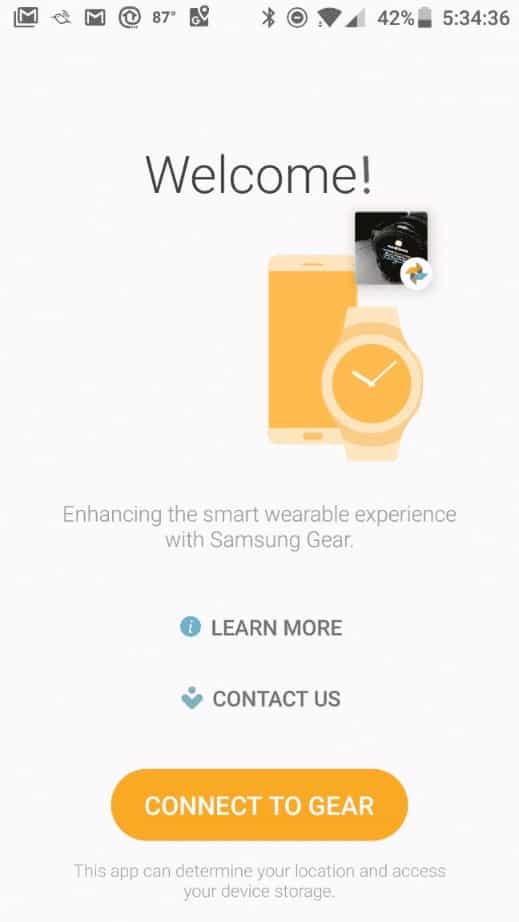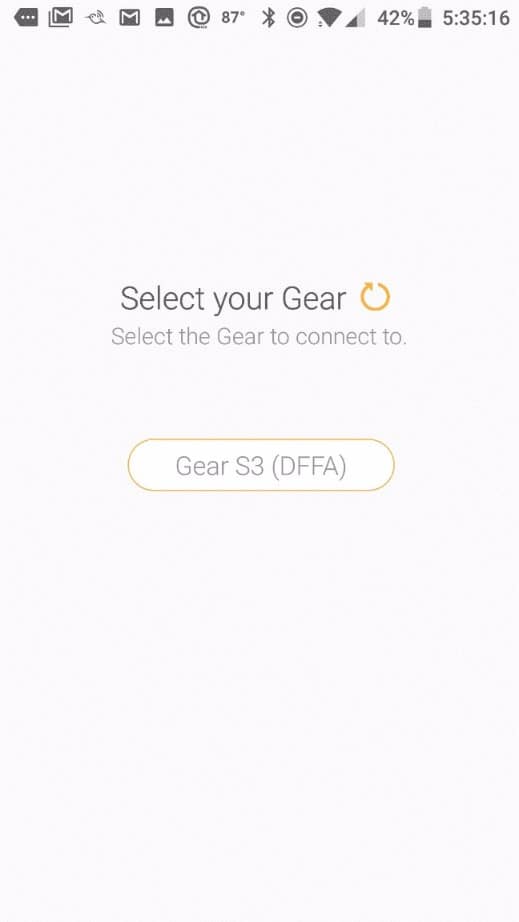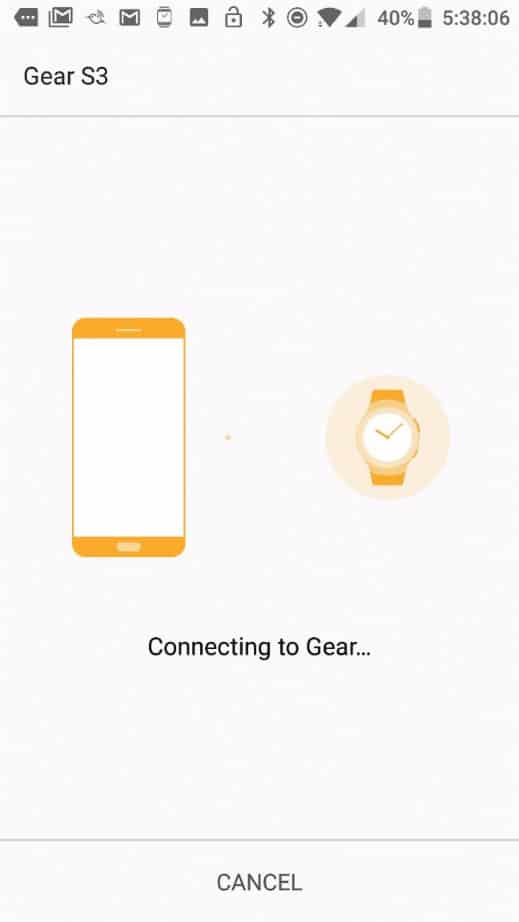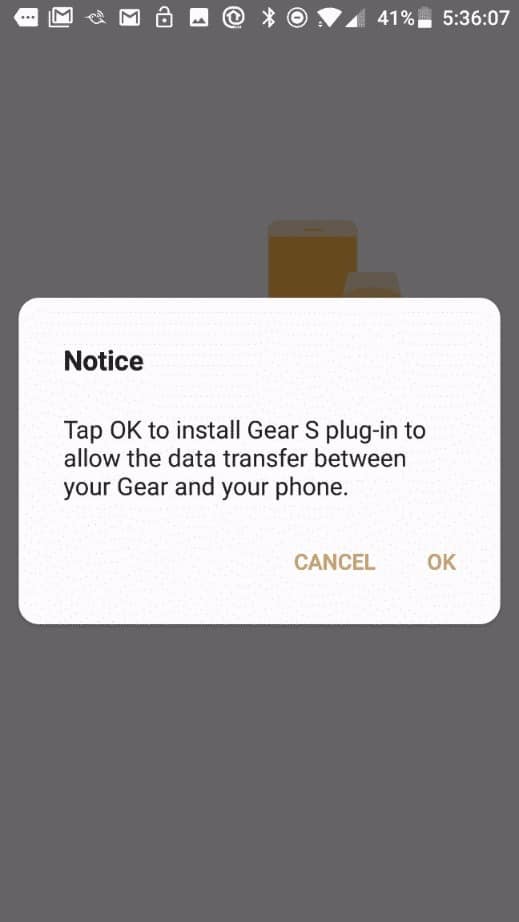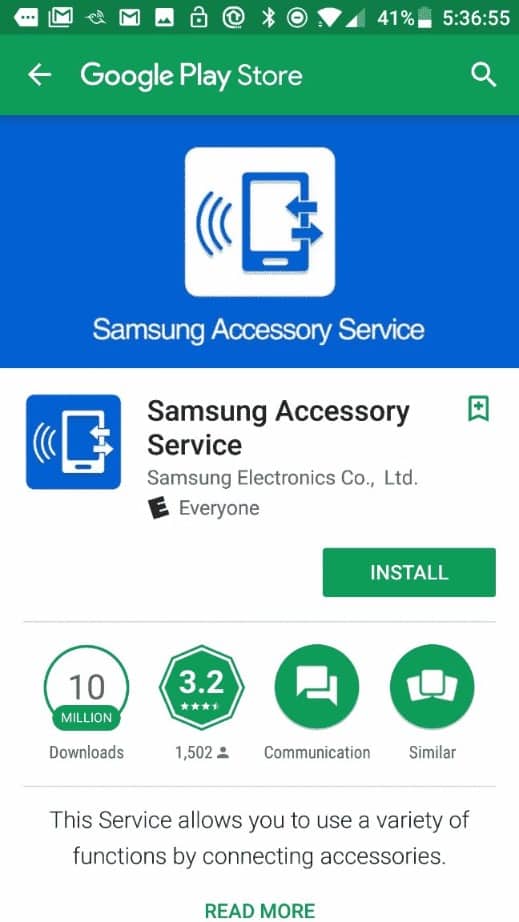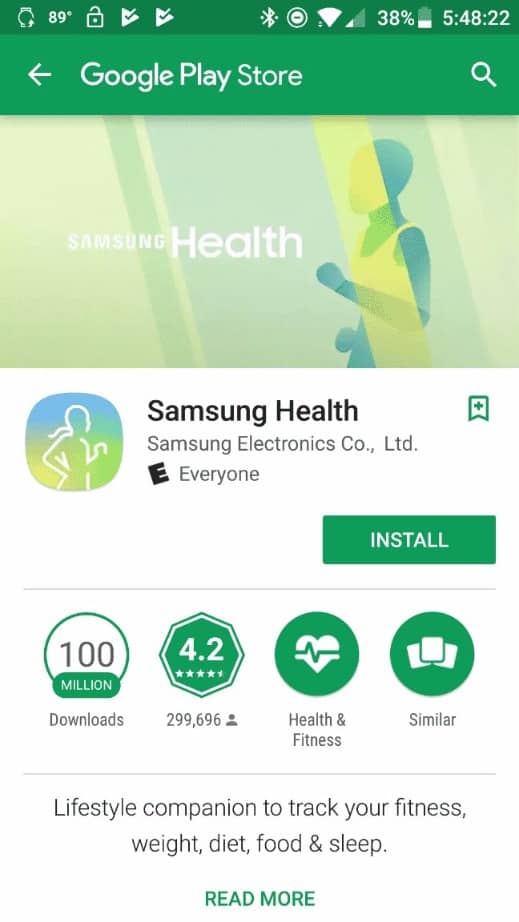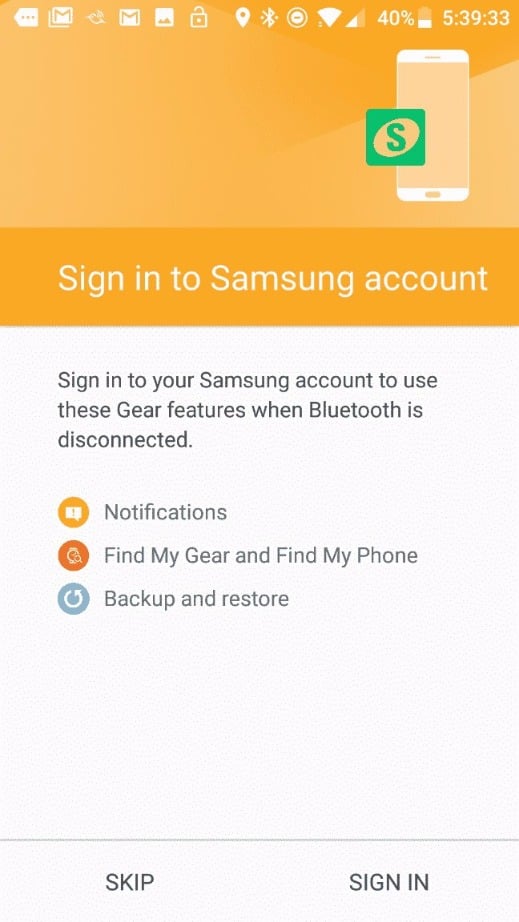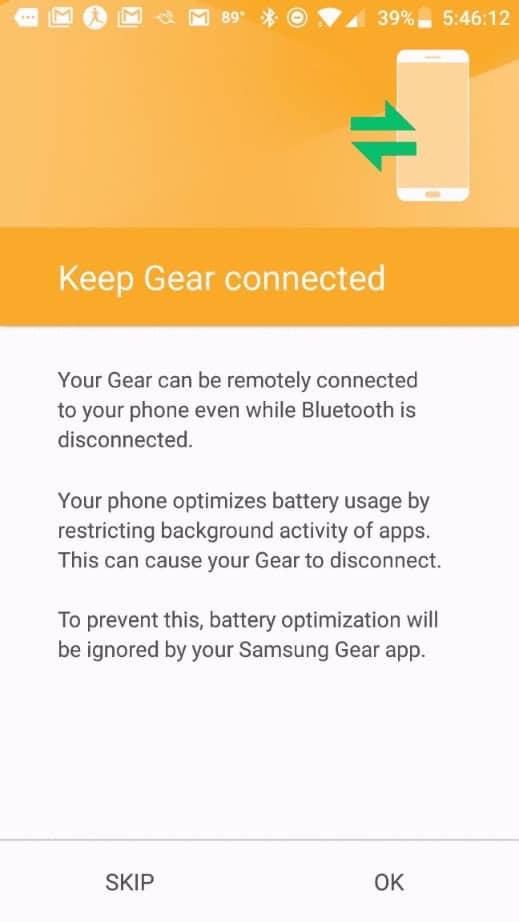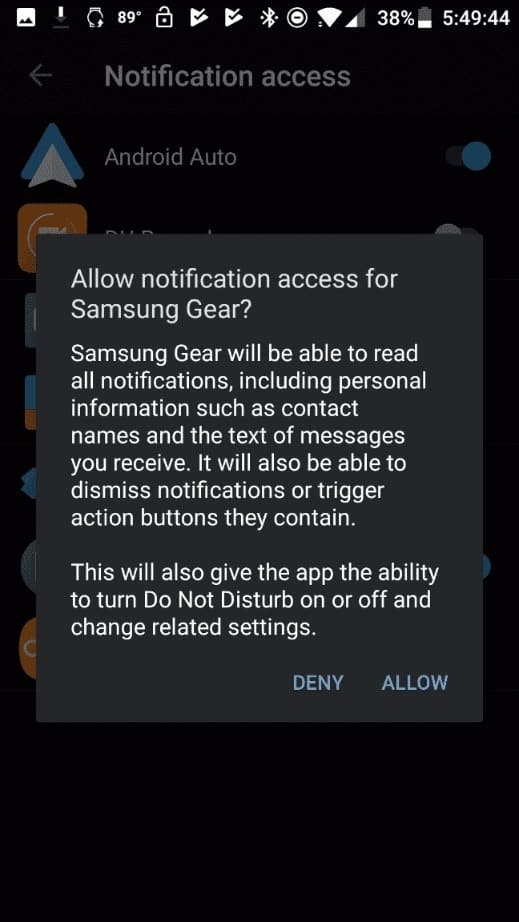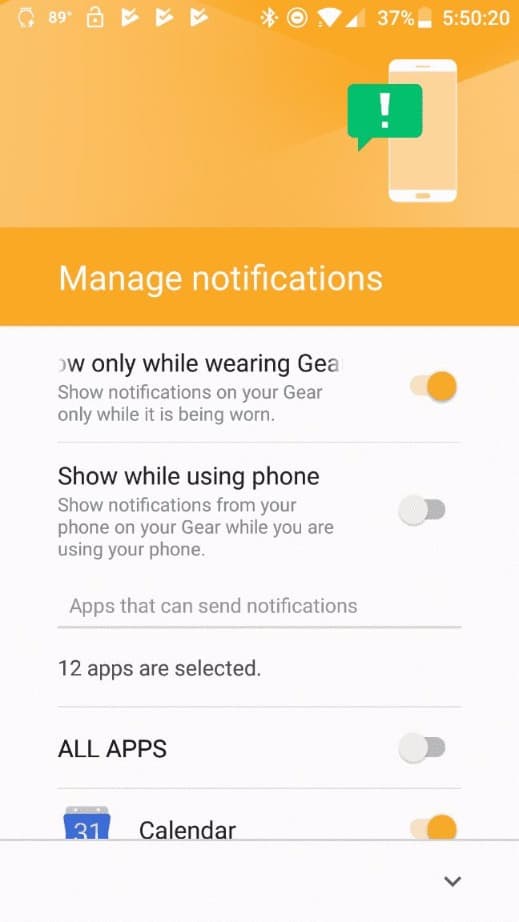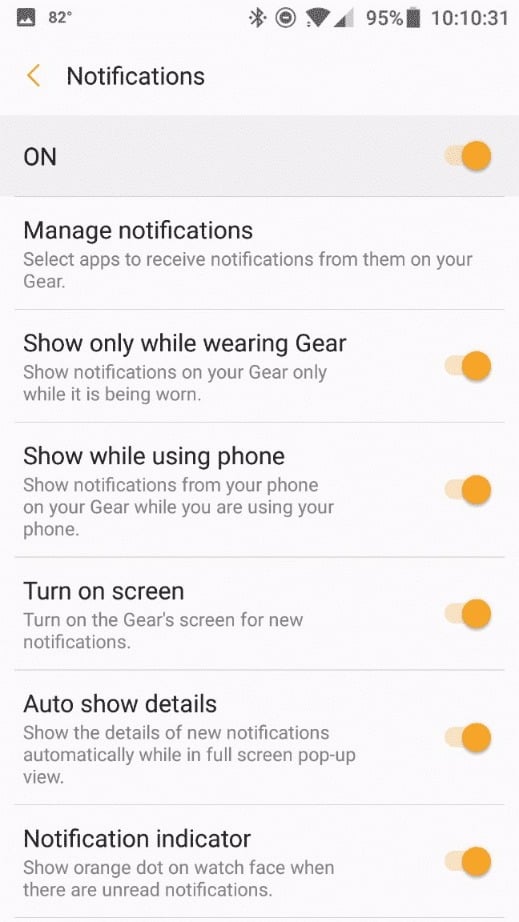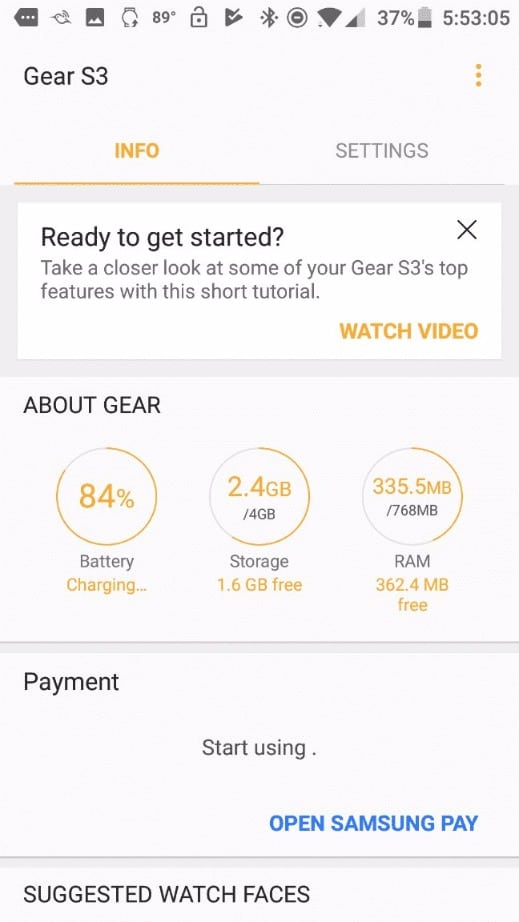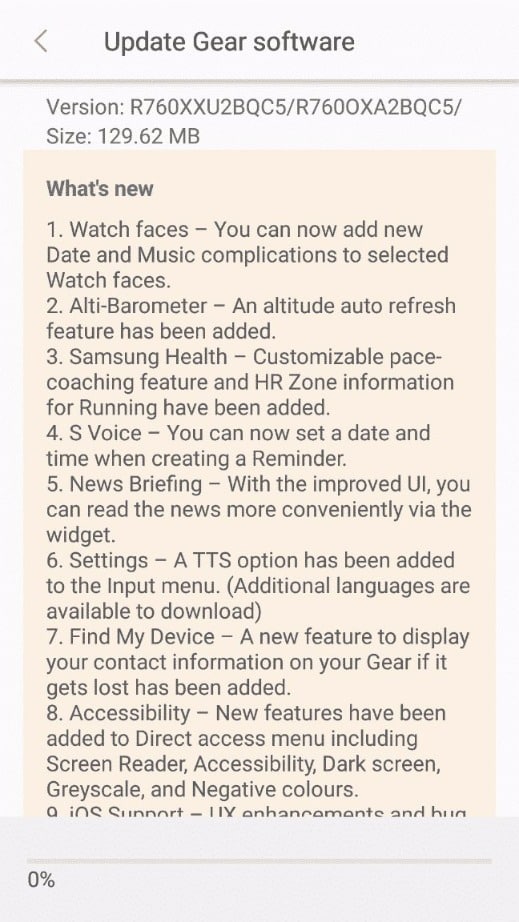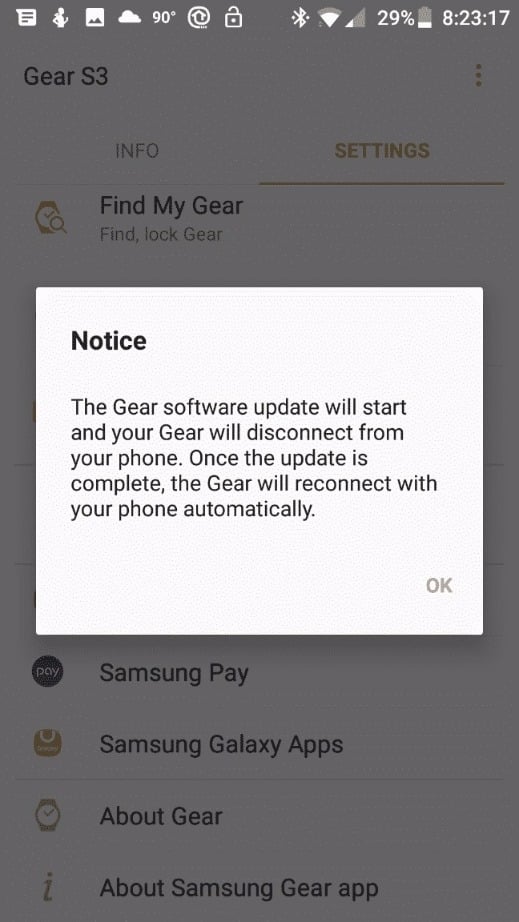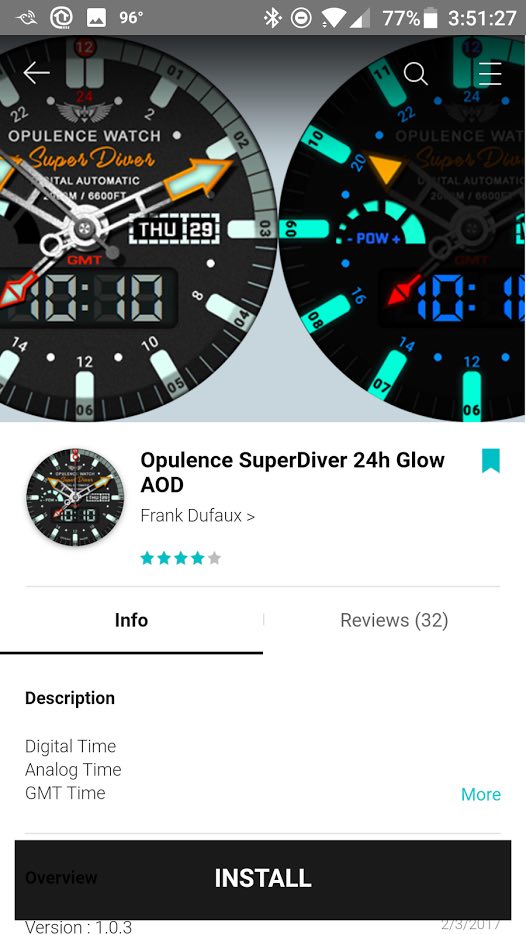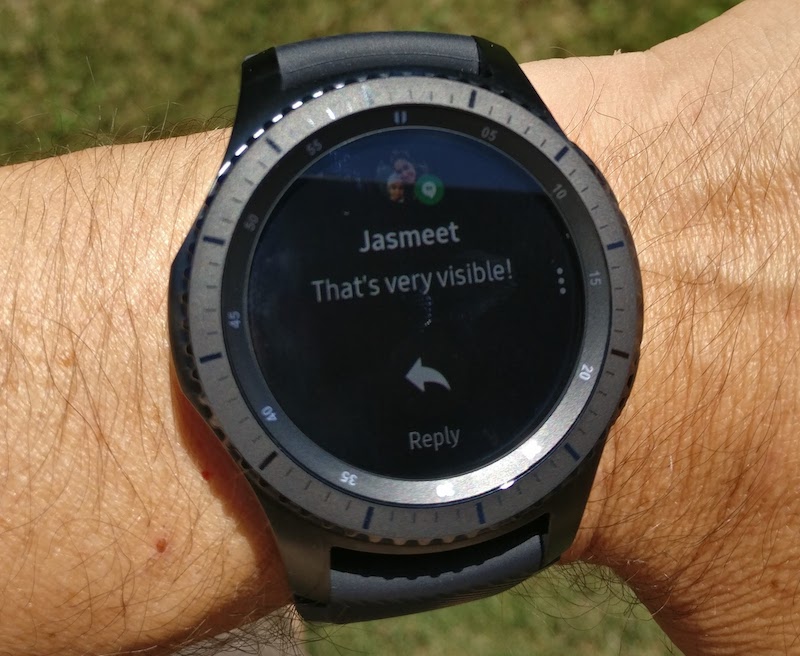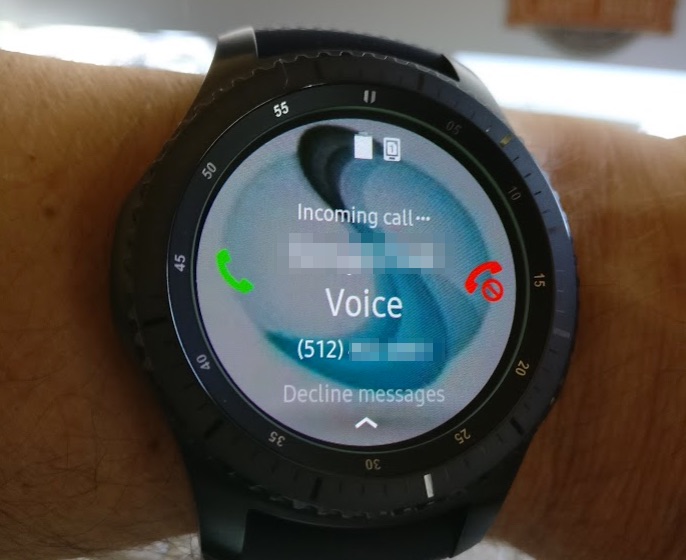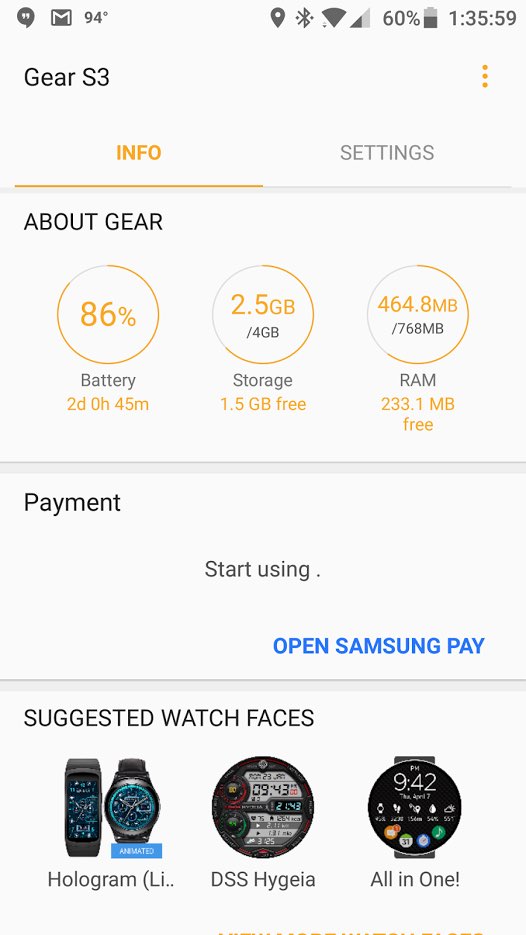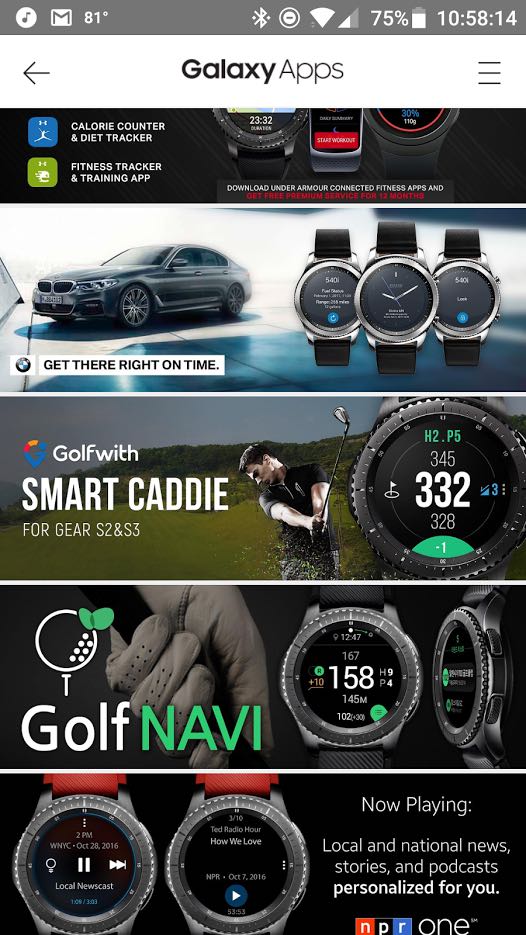Samsung Gear S3 Frontier Smartwatch Review
“This device passed military specification (MIL-STD-810G) testing against a subset of 10 specific conditions, including drops from 4.9 feet, extreme temperatures, dust, shock/vibration, and low pressure/high altitude. Water-and dust-resistance based on IP68 rating (water-resistant in up to 5 feet of water for up to 30 minutes). Rinse residue/dry after wet. See user manual for more details.”
Those specs above, especially the IP68 water-resistant rating, were strong factors on why I picked the Samsung Gear S3 Frontier over the current Android Wear offerings. (The rugged Nixon Mission was my second choice)
*Disclaimer: Most if not all links on this page will be Affiliate Links. It doesn’t cost you any more to purchase through them, but it does help us to pay for things like website hosting and more tech & gadgets to write about.
Another factor was battery life. Last year I had a Moto 360 First Gen. And while I really liked the watch, it would usually run out of battery before 5 pm. I sold that Moto 360 and have been waiting & watching for a replacement. Samsung claims 3 days on a single charge. I have talked to a few people who have backed this up and I will let y’all know how my battery life goes.
June 26, 2017 Battery Life Update: I have Always-on-Display, Bluetooth & WiFi turned on along with Location for Samsung Health. I have been taking the watch off at night and just laying on my night stand without charging. So far I have 2 days on the watch with an estimated 16+ hours left…31%!!! This is very impressive!
Initial Impressions
The build quality on this watch is top notch and I am a fan of the silicon strap (especially as we enter the hot Texas summer season). I love the inky blacks on this 1.3″ AMOLED screen! Everything looks crisp and easy to read on the 278 ppi 1.3 inch 360×360 resolution screen for these old eyes. The bezel rotates easily (maybe a little too easily) and there are slightly audible clicks when rotating that correspond to each screen change. The buttons have a nice tactile feel to them and are easy to find without looking.
The Gear S3 also has stand-alone GPS and NFC for making payments with Samsung Pay. I will test out the GPS as soon as I get motivated to start jogging in this 90F+ heat!
Ok, enough initial impressions, let’s get the Gear S3 setup!
Setup
The watch came charged at ~65%. I placed it on the charger and let it fully charge. If you are reading this and about to set your Gear watch up, save time and do the following before:
Setup or figure our your Samsung Account Login Info
On Android, install the following apps:
If you don’t, you will be prompted to when you first pair the watch, but this will make the setup much smoother.
Once you have all that, turn the watch on and go into the Samsung Gear app to begin the pairing process. Make sure your phone is charged as this may take a while!
Like I mentioned earlier if you didn’t pre-install the Samsung supporting app, you will be prompted to install them.
You will also be prompted to log into your Samsung account for both tracking Samsung Health data and to have your phone connect to the Gear S3 via WiFi.
You will also be prompted to allow the Gear app access to your phone notifications so that they can display them on your watch:
Samsung does a great job of managing notifications on the watch with several options for when they can appear along with individual app control:
Eventually, you will get through the initial install and be presented with this Info/Settings Screen:
Next, you will likely be prompted to download and install a Gear watch software update. My download failed a few times before it finally completed the 129mb download.
You will see the update progress on your watch and it will reboot when finished!
Watch Faces


For me, Watch Face choices are one of the best features of a SmartWatch. You can have a different Watch Face every day of the week if you want. Some can be sporty and some can be fancy schmancy depending on what activity you have going on such as Kayaking vs a Black Tie Affair.
The Samsung Gear App store has both free and paid watch faces ranging from about $0.99 to $2.99 on average. Check out this great FREE watch face from Frank Dufaux!
You can also use the Watchmaker app and the Facer app to install. You will need both the Android Phone apps and the Samsung Gear companion Apps. There are thousands of watch faces available for both Watchmaker & Facer. You can find these on WatchAwear, FaceRepo and several Google Plus Communities such as Samsung Gear Wearables and Watchawear. Special thanks to Terry Zahn for Watchawear and also the many watch hands he’s created which seem to find their way onto many watch faces I have. Oh, did I forget to mention that you can build your own watch faces using apps like Watchmaker and sites like Watchawear!
Don’t blame me if you spend hours and hours sifting through watch faces! Here are a few below.
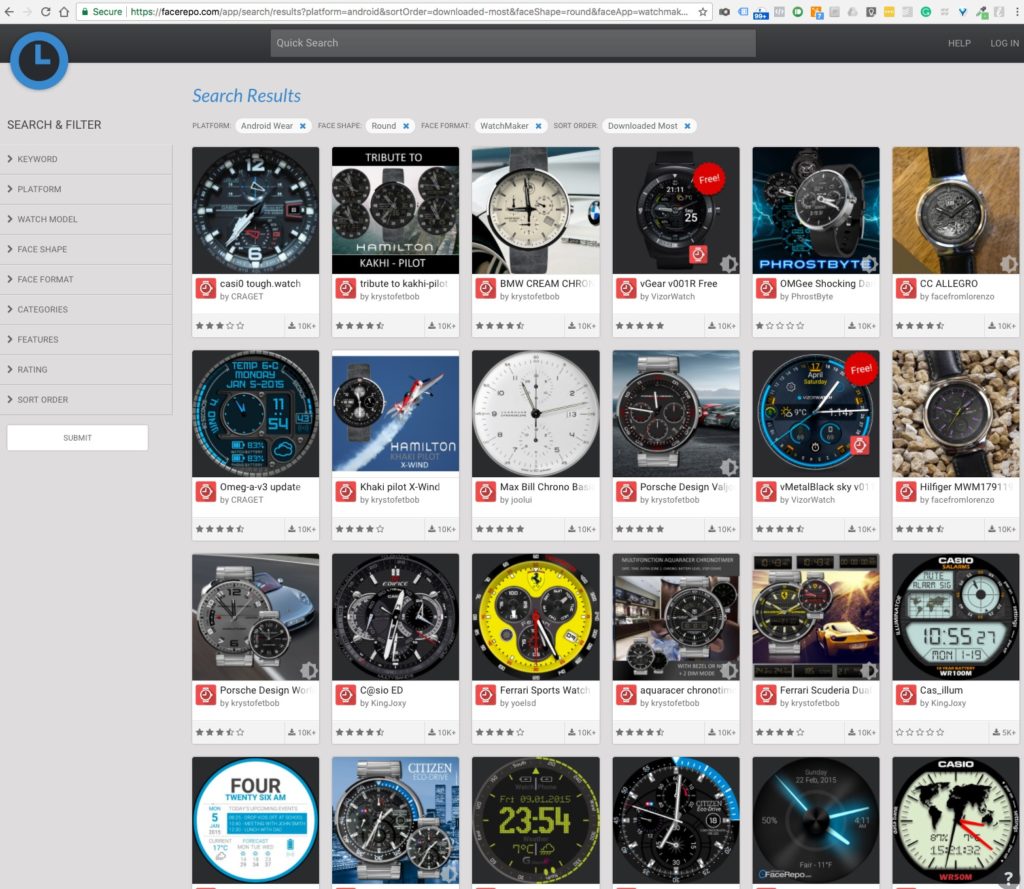
Tizen OS
The Samsung Gear family of smartwatches run on Tizen OS and NOT Android Wear. Tizen is based on the Linux Kernel and part of the Linux Foundation. More detailed info available here: https://en.wikipedia.org/wiki/Tizen
Built-In Apps and Features
The Gear S3 has a few apps built in such as weather, music controls, calendar, and contact. Another feature I really like is the Altimeter & Barometer Widget. If you installed Samsung Health you will also get widgets for Calories burned and steps taken. The Gear has a rotating bezel and two buttons which make it really easy to navigate through the various screens without touching the actual watch screen (keeping it clean!)


Screen Performance Outside
As I mentioned earlier, I live in Texas where the seasons tend to be Summer, Summer, SummerER and then Summer again with very few rainy days. That said outdoor screen performance in direct sunlight is important to me in a Smartwatch. I am happy to report with brightness set on 5, the screen is easily readable. I did these pictures from my Oneplus 3T Android smartphone at 11:35 am. The images are a little darker than what my eye was actually seeing.
Phone Calls
You can make and receive phone calls on the Gear S3. This might come in handy when I am Kayaking and have my phone in a Dry Bag. I had a 4-minute phone call wth a client of mine and he was able to hear me with no issues although I did keep the watch fairly close to my big mouth 😉
Comparisons to Android Wear
Keep in mind, my comparisons are mostly from a first gen Moto 360 with Android Wear 1.5.
Speed: AW 1.5 was a little sluggish but the Tizen OS is fast with no lags.
Battery Life: My old Moto 360 could barely make it from 9 am to 5 pm even with ambient mode off. Most people, I know with more current Android Wear watches can get a full day from a charge.
I will need another week to have a better assessment of battery life, but the Gear S3 is at 86% with WiFi, GPS, NFC and Vibration turned off but AOD (Always on Display) on after 4 hours. The Gear App is estimating I have another 2 days and 45 minutes left. I will come back and update this post regarding battery life after I have a week’s experience with it.
Apps: Without a doubt, Android Wear has many more apps to choose from but the question is do you really need them? The Gear App Store is getting more apps such as Under Armor, BMW, and NPR.
You cannot view emails from Gmail unless they come in as a notification, after which you have the option to reply, delete, etc. There is no Keep app (although there is another Reminder app). There is no way to initiate Google Hangouts, but you can reply to Hangouts messages that come in (I am also able to reply to Allo messages).
You are able to initiate and reply to Text messages, view your Calendar events and control Google Play music if you start in on your phone first.
I think if you have a recent Samsung phone, you gain some of this missing functionality. If you happen to have a Gear watch and Samsung phone please let us know in the comments what additional features you have.
Google Assistant vs S-Voice
No comparison here, “Ok Google” wins hands down compared to Samsung’s S-Voice.
To be honest, I really don’t need a ton of apps. I need cool watch faces, reliable notifications, and good battery life combined with IP68 water resistance in a good looking package. Your needs may be different than mine. Maybe Android Wear is trying to be too much and has become bloated in the process.
As mentioned, I will continue to update this post as I get more time with the Gear S3 and will also do a video overview in a few days. I’ll explore Samsung Health more and also try the Under Armor fitness app. I have been using Google Fit for some time and found this app to sync data both ways called Health Sync but haven’t tried it yet.
[ratings]
Here is Samsung’s Video on the Gear S3
https://youtu.be/5Xdvi7g8BdA